Chapter 7 - Getting Clicks From The Resource Box
The author's Resource Box is the end of the article. More importantly, it is also the place where you are allowed to put your backlink(s). This is why I keep repeating that this is the most important part of your article. On some sites such as Go Articles there is a titled “About the Author” section directly below the article body:
So in this case the information in the Resource Box would be separated from your main article. You should however still try to make your article lead into the Resource Box despite the big “About the Author” heading that Go Articles automatically put there. This means that the information you put there logically follows on from your article.
On other sites (for example Ezine Articles) there is no titled heading “About the Author”, the article body just seamlessly moves into the resource box:
So in these cases it is very easy to make your Resource Box appear as part of the article. By the way the above example is a perfect example of how NOT to do a Resource Box! Do not copy it! Although it's not as bad as the usual “click here for more information” type
Resource Boxes that seem to abound on Ezine Articles.
Resource Boxes that seem to abound on Ezine Articles.
Remember, the sole point of the resource box is to get people to actually click one of your backlinks; therefore it should be a call to action. A word here on backlinks - check the terms and conditions for each article directory but most will allow you to place TWO backlinks in your Resource Box. As per the example backlinks in the image above, you should use one for your anchor text - “Blackberry Accessories” above, and the other should contain your full web site URL, or address.
What is anchor text?
It is the keyword phrase that you want to rank for your web site in the search engines. Remember earlier in this ebook I mentioned that the search engines see each backlink as a “vote” for your web site? Well it of course also depends what your backlink says - this is anchor text. In the screenshot on the previous page the anchor text is “Blackberry Accessories”.
How do you add anchor text into your Resource Box?
I'll show you that in the example in Chapter 10, it's pretty easy, just a copy and paste job. So back to your Resource Box. It must contain a clear path of action as to what YOU want them to do next, i.e. click on the link to visit your site. As with most things there's 2 ways to do this, the right way and the wrong way.
This is the wrong way:
“To get more information visit http://www.yoursite.com.”
“To get more information visit http://www.yoursite.com.”
Hardly inspiring is it? Would that make you want to click on the link to find out more? Nope, me neither. It's lazy and it isn't really giving the reader a good enough reason to want to click on that link.
This is an example of the right way:
“If you want to learn a whole lot more, grab my FREE ebook that’ll make you
“If you want to learn a whole lot more, grab my FREE ebook that’ll make you
virtually an expert at http://www.yoursite.com.”
You get the idea - give them a REASON to click on your link. When you add a free
incentive, the call to action will appeal to the reader all the more. Naturally, it doesn’t have to be a free ebook. It could just be a special offer, a discount, a bonus, a free newsletter, etc. Use your imagination, the possibilities are endless.
incentive, the call to action will appeal to the reader all the more. Naturally, it doesn’t have to be a free ebook. It could just be a special offer, a discount, a bonus, a free newsletter, etc. Use your imagination, the possibilities are endless.
The main thing is to get them to click your link and visit your site.
Mass Traffic Attack - Part 15.Keyword Research
Mass Traffic Attack - Part 26. Your Secret Weapon - How To Rewrite Articles
Mass Traffic Attack - Part 28. Rewriting PLR Articles


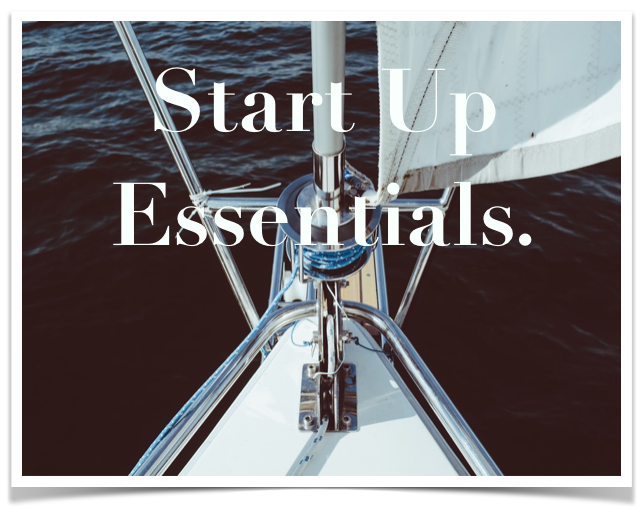


No comments:
Post a Comment